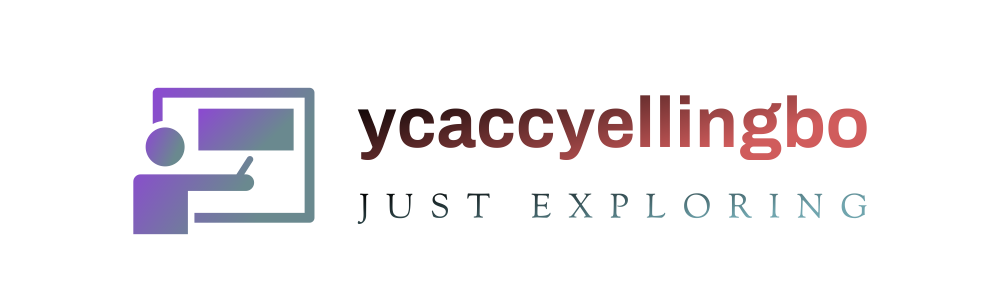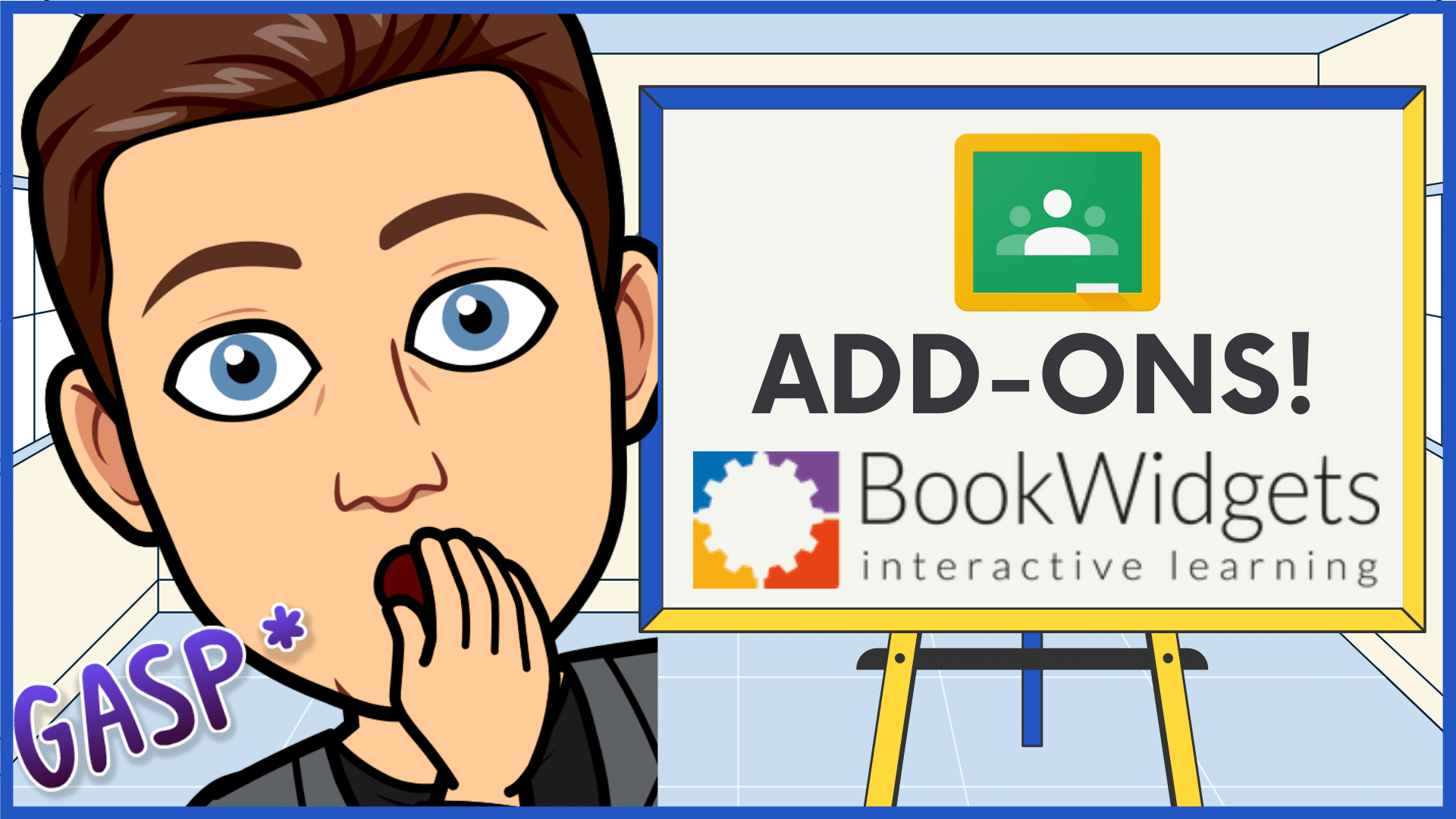
Are you looking to do something a bit different this year to spice up your digital learning lessons? This summer during the ISTE Conference, I was excited to learn that Google Classroom was launching a brand-new feature called “Google Classroom Add-ons” which would bring additional functionality to our favorite Google Workspace Learning Management System.
For teachers to use Google Classroom Add-ons, their districts must first be registered as a Google for Education Plus account or the Teaching and Learning edition.
One of the Google Classroom Add-ons that you can now select and include in your Assignments section is BookWidgets and I’m extremely excited to share my latest video tutorial demonstrating how to easily create a Google Classroom Assignment using BookWidgets.
BookWidgets offers teachers more than 40 different digital exercise templates ranging from self-graded quizzes to interactive maps to even a dynamic digital whiteboard that is quickly accessible on any mobile device, laptop, or desktop computer.
How to Insert a BookWidget into Google Classroom using Add-ons
Step 1: Open Your Google Classroom
Head on over to classroom.google.com and enter your Google Classroom. From here, create an assignment. Using the NEW Add-ons button, select BookWidgets!
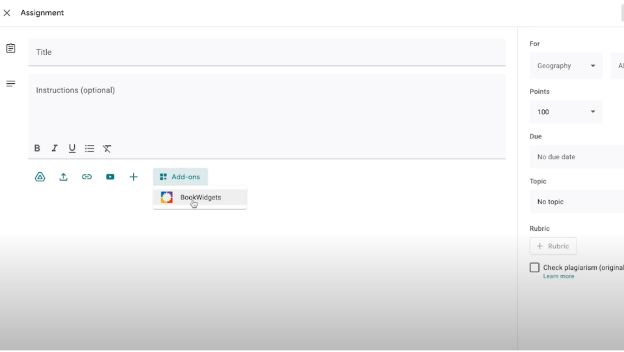
Step 2: Choose or Create Your BookWidget
In this step, you will be greeted with a menu to either select or create a new BookWidget. To create a new widget, click on the green “Create New Widget” button on the bottom left. There are dozens of BookWidgets available.
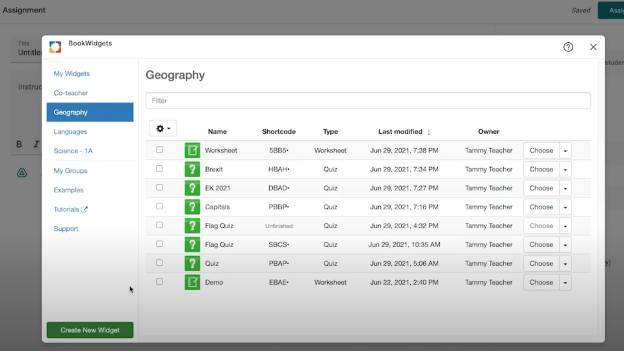
To learn more about how you can create your own BookWidgets, check out my latest blog post called “Create Your Own Interactive Activities Using BookWidgets” or click on these videos below:
Step 3: Insert Your Widget into Your Assignment
Once you have created your Widget, click on the “Choose” button on the top right to insert your Widget into your Google Classroom assignment.
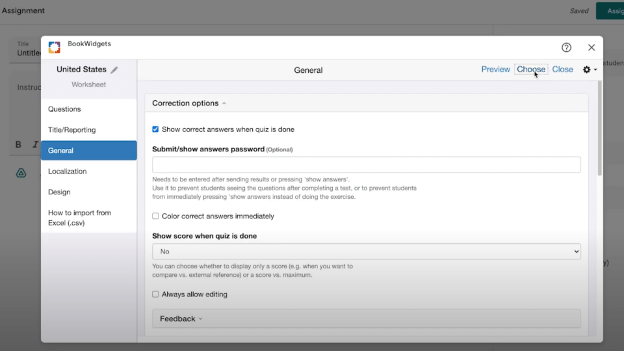
Step 4: Finish Creating Your Assignment … And Assign!
Once you have inserted your Widget into your Google Classroom Assignment, complete the steps needed to add your assignment Title and Instructions. You can also add additional components to this assignment such as additional Google Docs/Sheets/Slides/Drawings as well as videos to support your lesson objectives.
Practical Applications for using Google Classroom Add-ons
I love how easy it is to create and manipulate BookWidgets directly from inside of Google Classroom. I have been using BookWigets for the last few months with both my students and for professional development and I love how easy it is to not only create and share but for my students and teachers to quickly participate in dynamic activities or quick feedback activities.
If you are looking to learn more about how to use the combined powers of Google Classroom and BookWidgets, please check out this blog post “4 Superpowers every teacher must add to their Google Classroom with the new BookWidgets Add-on” recently posted on the BookWidgets website!
Get Started Using BookWidgets Today!
No matter if you are using the Google Classroom Add-on or the free BookWidgets Chrome Extension (found here) I am excited to share that BookWidgets has offered readers and viewers of TeacherCast with an exclusive (and awesome) offer of 6 FREE MONTHS of BookWidgets.

Click on the image above and use the code DAS4-JKAS-DVBX to take advantage of this great opportunity!